How does it all work? It is quite sim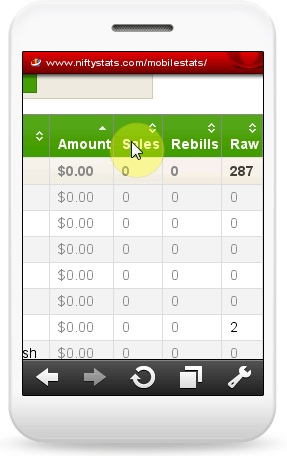 ple!
ple!
When you are out of your office Nifty Stats monitors your statistics and uploads them to your server – in the encrypted format.So if you are away from your desk you can just open your mobile phone browser, enter the URL address, log in to your statistics and get an instant overview of your incomes and expenses!
Setting up mobile statistics is easy and fast – now we take a look at how to set it up.
Open Nifty Stats PRO.
1. As the first step you need to enable mobile statistics and set them up to work correctly.
To get a better idea let us explain how mobile statistics work. As soon as you enable mobile statistics in Nifty Stats Pro you can start downloading stats. As soon as statistics of all your affiliate programs or advertising networks are downloaded, the file will be encrypted by your computer and sent out to your server. The file will remain encrypted on your server. When you enter the address to the browser in your mobile phone (we recommend Opera Mini) you will be taken to the site where you will be asked a password to decipher statistics (you can set up the password yourself in the settings). If the password was entered correctly your statistics will be shown. These mobile statistics are refreshed after a time period pre-set in your Nifty Stats settings for statistics upload. One of the conditions of the correct functioning of mobile statistics if you are out of your office is to have a Nifty Stats instance running on your PC or notebook.
So let us take a look at how to set up mobile statistics in Nifty Stats PRO.
2. Now we enable mobile statistics and set everything up to work correctly.
3. Here we enter the password. All statistics uploaded to your server are encrypted so no one else can see them except for you.
4. Here you can setup the GROUP for which mobile statistics will be created. If you select ALL you will have access to all affiliate programs and advertising networks you have in your Nifty Stats. If you only wish to monitor certain affiliate programs or advertising networks you just need to create a new Group, copy the affiliate programs you wish to monitor there, and select this group in this setting.
5. Now you set up the ftp address, the port, the FTP login and the FTP password. It is very important to set up the Directory! If you do not know the exact FTP Directory please contact your server administrator. If you enter e.g. www_root/mystats/, Nifty Stats will automatically create this directory. If you already do have this directory and enter the existing name, Nifty Stats will rewrite it! So please be careful.
Note: Never enter the root of your domain as the FTP Directory!
6. Now that we set up mobile statistics we can start downloading stats; all current values will be uploaded to your server once the downloading process is finished.
7. Here you can see that the statistics downloading process has been launched. The blue icon means that those mobile statistics have not yet been uploaded to your server.
8. Once all your statistics have been downloaded they are uploaded to your server where they become available to your mobile. The green icon indicates that the statistics have been uploaded, you can also check the time of last synchronization.
You can also launch the synchronizing process manually.
9. Now let us take a look at your statistics through your mobile telephone.
10. In your mobile phone go to your browser (we recommend Opera Mini ) and enter the address you selected in mobile statistics. You will be taken to the login site where you have to enter the password to decode your statistics.
11. Here you can see your real statistics uploaded by Nifty Stats to your server while you were away from your PC or notebook.
12. Here you can change the time period of statistics and see statistics for different periods.
13. And that is all – we believe this tutorial helped you to use Nifty Stats in a better and more efficient way. If you still have any questions to improve Nifty Stats please do not hesitate and contact us! www.niftystats.com